TIFF stands for "Tagged Image File Format." TIFF is a lossless file format, and so file sizes are larger than the common JPG file format. The .TIFF file format was developed by Aldus Corp in 1986, and found broad acceptance and usage in the printing industry because of the high quality of the TIFF image. TIFF files may be compressed or uncompressed. Support for TIFF files today is found in most imaging and drawing software, and desktop publishing programs. The format is now native to the Microsoft Windows operating system.
TIFF is often used in e-mail archiving applications. Because of the quality of a TIFF image, saving an e-mail to TIFF format offers a way to preserve an image of the message in a format that widely accessible, time proven and likely to persist into the future.
The MessageExport Add-in for Microsoft Outlook, developed by Encryptomatic LLC, supports the conversion of Outlook e-mail to TIFF format. This article describes the simple steps required.
After installing MessageExport, the toolbar will be added to the Outlook menu.
To export Outlook e-mail to TIFF, first select "Export to TIFF" from the MessageExport drop down list.
Next, select the messages you want to to convert from the mail list.
Finally, click the "Export" button to start the process.
E-mail messages can be very long. MessageExport preserves the integrity of the TIFF-converted email by not including page breaks or formatting, since these things were not part of the original email. Below is an example of an actual email converted to TIFF format by MessageExport.
MessageExport can convert a single e-mail to TIFF, or any quantity that you select. It can also export e-mail from a selected folder.
There are many ways to customize MessageExport. We recommend watching the short video attached to this article. It describes how to customize MessageExport so that it will apply a unique naming structure to the resulting TIFF files.
MessageExport adds many e-mail conversion capabilities to Microsoft Outlook 2003/2007/2010/2013. Formats other than TIFF supported by MessageExport include PDF, JPG, PNG, BMP, ODT, CSV, MBOX, and others.
Download a free 15 day trial of MessageExport. Install and uninstall assistance is provided by Encryptomatic LLC's support team.
We hope you found this article useful. You are welcome to continue this conversion below in the comments, or contact us directly with your questions. We respond to e-mails to supportline at encryptomatic.com. You can call us at+ 1-651-815-4902 x2.
TIFF is often used in e-mail archiving applications. Because of the quality of a TIFF image, saving an e-mail to TIFF format offers a way to preserve an image of the message in a format that widely accessible, time proven and likely to persist into the future.
The MessageExport Add-in for Microsoft Outlook, developed by Encryptomatic LLC, supports the conversion of Outlook e-mail to TIFF format. This article describes the simple steps required.
After installing MessageExport, the toolbar will be added to the Outlook menu.
 |
| MessageExport Toolbar in Outlook with TIFF export selected. |
To export Outlook e-mail to TIFF, first select "Export to TIFF" from the MessageExport drop down list.
Next, select the messages you want to to convert from the mail list.
Finally, click the "Export" button to start the process.
E-mail messages can be very long. MessageExport preserves the integrity of the TIFF-converted email by not including page breaks or formatting, since these things were not part of the original email. Below is an example of an actual email converted to TIFF format by MessageExport.
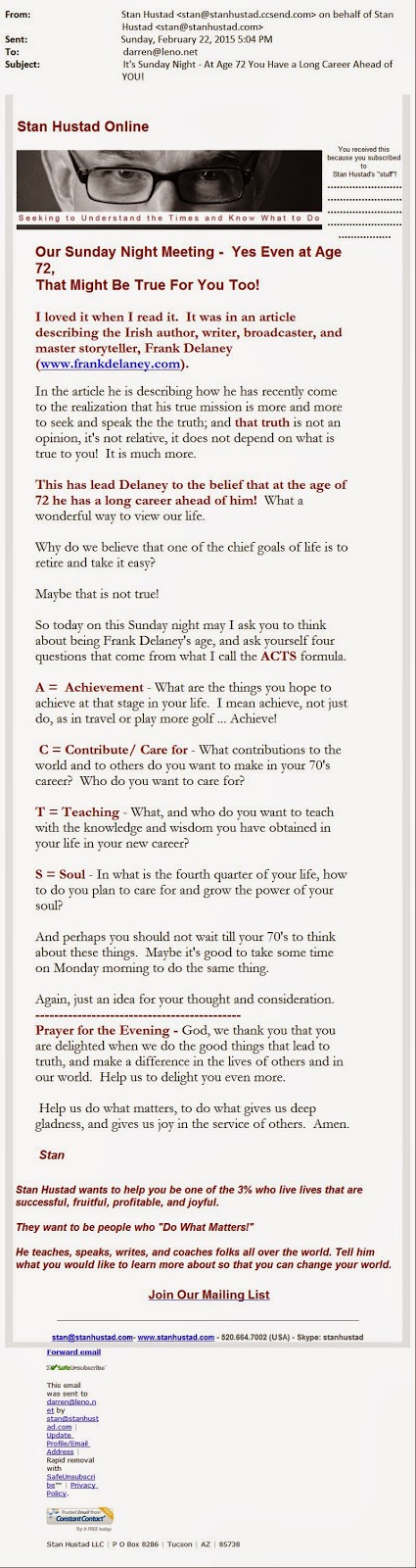 |
| An Outlook Email converted to TIFF |
MessageExport can convert a single e-mail to TIFF, or any quantity that you select. It can also export e-mail from a selected folder.
There are many ways to customize MessageExport. We recommend watching the short video attached to this article. It describes how to customize MessageExport so that it will apply a unique naming structure to the resulting TIFF files.
MessageExport adds many e-mail conversion capabilities to Microsoft Outlook 2003/2007/2010/2013. Formats other than TIFF supported by MessageExport include PDF, JPG, PNG, BMP, ODT, CSV, MBOX, and others.
Download a free 15 day trial of MessageExport. Install and uninstall assistance is provided by Encryptomatic LLC's support team.
We hope you found this article useful. You are welcome to continue this conversion below in the comments, or contact us directly with your questions. We respond to e-mails to supportline at encryptomatic.com. You can call us at
No comments:
Post a Comment