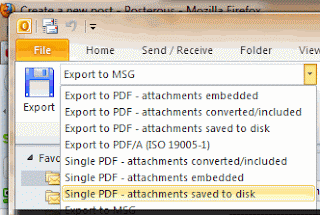If you are migrating away from Microsoft Outlook, you may want to bring all or some of your Outlook messages to your new email client. MBOX (RFC-4155) is an open email file format and is compatible with most Outlook alternative clients.
Outlook emails are stored as PST/OST files. The MBOX email storage format is not natively supported by Outlook, which makes migrating your emails to Thunderbird or other email clients nearly impossible.
MessageExport is an Outlook add-in by Encryptomatic LLC that vastly expands Outlook's ability to save emails in different formats. Among the many new formats that MessageExport adds to Outlook is MBOX.
Using MessageExport
MessageExport add-in works with Outlook 365/2019/2016/2013/2010. A free trial is available that will allow you to use the add-in free for 15 days. Following the free trial, MessageExport will continue working, allowing individual email exports.
You can use MessageExport to select multiple emails, or even an Outlook folder, and then export those emails to a single MBOX file.
To use MessageExport, first choose MBOX from the drop down list.
Next, select the emails you want to export to MBOX.
Now click the "Export" button.
 |
| Select Emails to Export, Choose MBOX, and Click Export Button |
The result is that your chosen Outlook emails have been saved to a single MBOX file which you can now import to another email client.
Other Formats Added to Outlook
In addition to MBOX, MessageExport brings other new formats to Microsoft Outlook, including:
PDF, PDF/A, Single PDF, MSG, EML, HTML, MHT, TXT, JPG, GIF, TIF, CSV, and bulk exporting to printers, exporting email file attachments, zip, and more.
If you have any questions about using MessageExport to save Outlook email to MBOX, please post them in the comments or email us at supportline@encryptomatic.com
For more information on MessageExport including pricing, visit the official MessageExport home page.