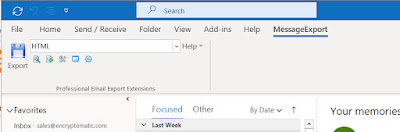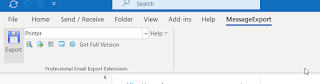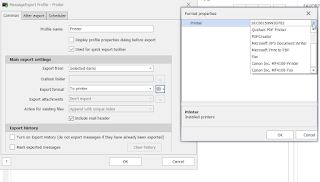MessageExport add-in by Encryptomatic LLC is a tool that expands the email export and conversion capabilities in Microsoft Outlook. MessageExport includes an export ability called "Export Attachments Only." This allows users to select one or thousands of Outlook email messages, and then save all of the attachments to a Windows folder.
This is a handy feature to have if you need to export photographs attached to emails, or if you need to have quick access to file attachments. In virtually a single operation, all attached files are saved to a local folder, where they can be accessed by Windows applications. Outlook users save a great deal of time over needing to manually access each email in order to save file attachments.
Here's how it works.
First, use Outlook's search capabilities to create a set of emails. Next, select all emails in Outlook's mail list by using Control-A. You should then see that all emails are highlighted in a blue color.
With the emails selected in the list, from the MessageExport drop down list, choose "Export Attachments Only," and then click "Export"
MessageExport will go through each email, and copy file attachments to a Windows folder.
Does MessageExport remove file attachments from Outlook emails?
No. File attachments are copied to a local folder, but the original file remains attached to the email.
How many Outlook emails can I export file attachments from?
There is no preset limit. As a practical matter, we suggest keeping your Outlook email set to no more than 10,000 emails.
What if my email set includes emails without file attachments?
MessageExport will look at each email. If no file attachments are found, it simply moves on to the next email.
How many emails will MessageExport process if it is in trial mode?
It will process up to 50 emails consecutively. This limitation is removed after MessageExport is purchased and and activated by a license code.
For a free 15 day trial of MessageExport, visit the official product home page.