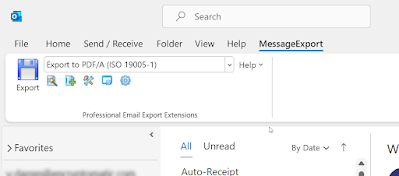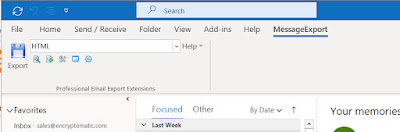For people who regularly work with email, Microsoft Office Outlook is a great tool for enhancing productivity and managing important communications. With Outlook, its easy to organize emails into themed folders, and to implement Outlook's powerful automatic rules-based organization.
MessageExport add-in by Encryptomatic LLC improves Outlook by integrating new features to its toolbar. With "select and click" ease, Outlook users can export emails to PDF and other image files, text and spreadsheet formats, or to different email formats.
Using MessageExport makes it simple not only to export email from Outlook, but to export in a way that provides maximum flexibility and time savings. Using MessageExport can save the time and money that would otherwise be necessary to convert a neutral file format to the final target format. Just select the emails or folder to export, choose the desired target format from the dropdown list, and finally click the "Export" button.
MessageExport's features can be used and combined in so many ways that it is difficult to explain just how helpful it can be in solving email export challenges.
For example, you could choose to export all emails to PDF, including email file attachments. Or export only file attachments. Or give exported files names that draw an email meta data. Or convert to email formats like EML or MBOX. Or run a MessageExport profile automatically to save, name, copy and delete emails from a specific Outlook folder.
There is so much MessageExport can do 'right out of the box,' but the real time savings is when it is when it is brought to bear to meet the specific challenges and needs of your office email processing.
Learn more about MessageExport and try all of it's features for 14 days, free!