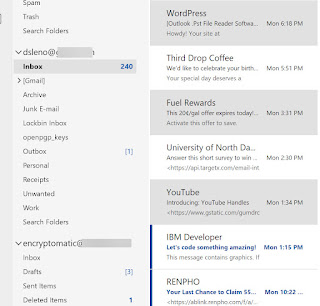Our Outlook email messages contain lots of valuable information, often in the form of attached documents, photos, PDF's, text files, and anything else that people want to share by email. This is especially true in a business environment where important files are often sent through email. The email spigot never seems to end, however, and sometimes it would be convenient to just copy all of the attachments and save them outside of Microsoft Outlook to a folder, where we can more easily browse, sort and access the files. Unfortunately, Outlook doesn't provide a bulk file extraction capability.
MessageExport add-in by Encryptomatic LLC adds the ability to bulk export email file attachments to Microsoft Outlook, making it easily accessible in Outlook's toolbar.
Download a 15 day free trial of MessageExport and follow along with us.
Selecting Outlook Email Messages
MessageExport inserts itself into the Outlook toolbar. It is active after you select one or more email messages in the mail list, or if you select a folder of messages. You can select any number of Outlook email messages. To choose them all, type Ctrol-A, or just click on the folder containing all the messages.
This photo shows three messages highlighted messages in Outlook. Depending on the Outlook UI you have selected, you may see something a little different in your Outlook. To select just a few messages as I have, hold down the Control key and click on the specific messages to select them.
Bulk Exporting Outlook File Attachments
After you have selected one or more emails, you can use the MessageExport toolbar in Outlook to convert them, or perform one of the many operations that will now be available to you. Today, we will just process file attachments in the email messages, saving a copy of them to a folder on our desktop.
The MessageExport functions live in the main Outlook toolbar. The next step is to choose the export profile you want to run. In this case we will choose "Export Attachments Only." Click the blue "Export" button, and MessageExport will prompt you for a location to store the file attachments.
That's it!
Whether you choose just a few emails or hundreds (even thousands), MessageExport will copy all file attachments and save them to your local drive. To be clear: MessageExport will not remove the attachments from your emails, but a copy of the file attachments will be stored to your local drive.
If you have any questions, please post them there, or contact the MessageExport support team!