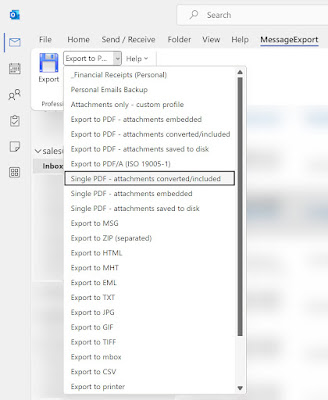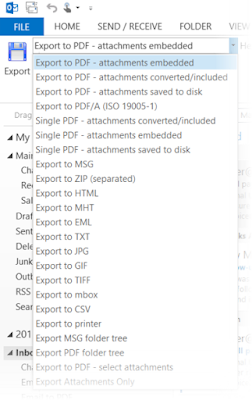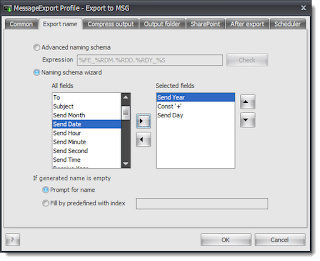MessageExport™ is an add-in software product offered by Encryptomatic that allows users to export and convert email messages from Microsoft Outlook for Windows. MessageExport can be used to save email messages in many different file formats, including PDF, CSV, EML, MBOX, HTML, and MHT. It also allows users to automate the process of exporting and converting messages. With MessageExport, users can schedule exports, and even export attachments.
MessageExport is free to try for 15 days. Following the free trial, MessageExport reverts to "Free Mode", which allows users to continue saving individual emails to PDF. A purchased full version license enables MessageExport to save multiple emails, but if your needs are simple and you only need to convert an occasional email to PDF, then MessageExport in free mode will work nicely.
Download the Free Trial and follow along.
After installing MessageExport, you will find the software integrated with the Microsoft Outlook menu bar.
Clicking on the toolbar tab will show you the MessageExport tools.
To export an email, click on an email (or multiple emails) to highlight. Then, choose the target export format from the MessageExport drop down list. You may want to choose "Export to PDF - attachments included." This export profile will save your email to a PDF while also attempting to convert attached documents into the PDF.
Finally, click the blue Export button to being the export process. MessageExport will convert your Outlook email and file attachments into a nicely formatted PDF document.
MessageExport is a capable add-in for Outlook able to perform and automate email conversion tasks. Learn more about MessageExport and download the 15 day free trial from the MessageExport home page. Remember, after the trial finishes, leave MessageExport™ installed to benefit from the "free mode" individual email conversions. No email data is ever sent outside of your Outlook client. All email processing occurs on your computer and is never sent to Encryptomatic LLC.
If you have an questions, please post them below, or contact us by email or live chat.
Download the 15 Day Free Trial